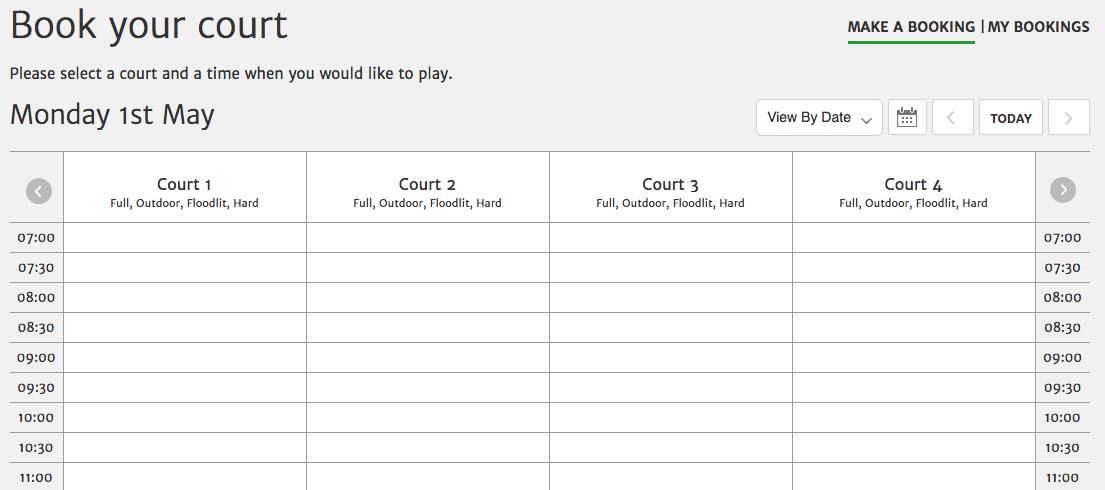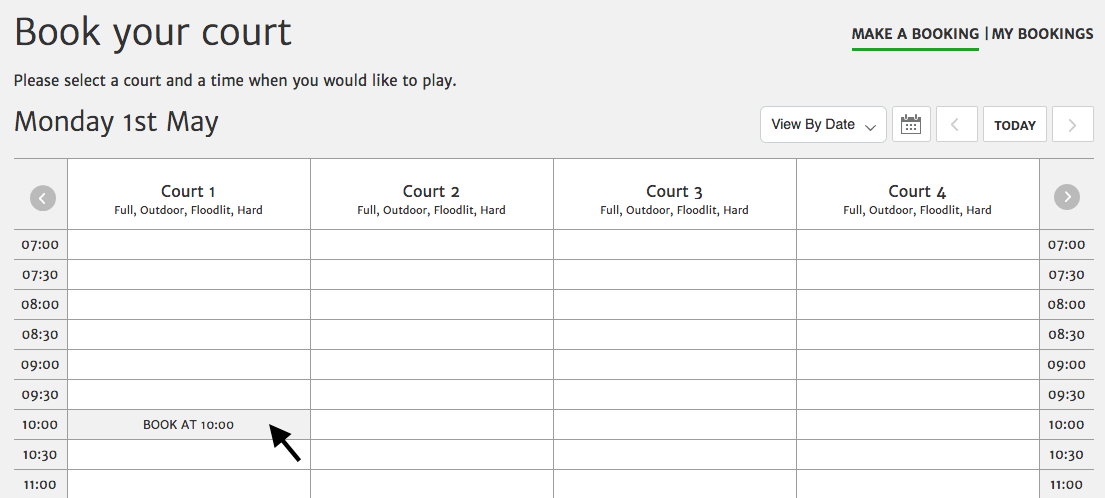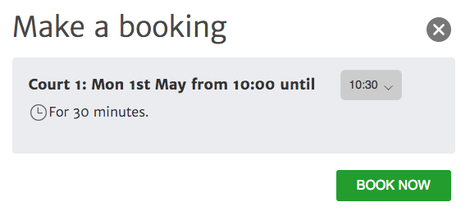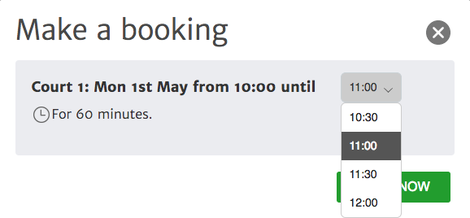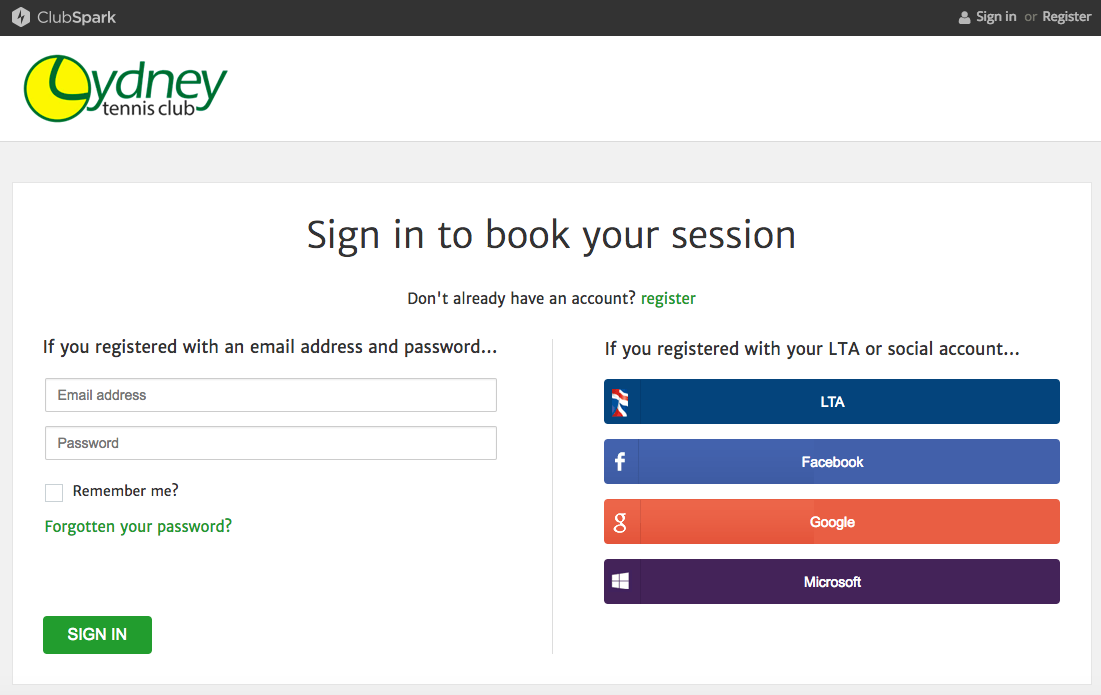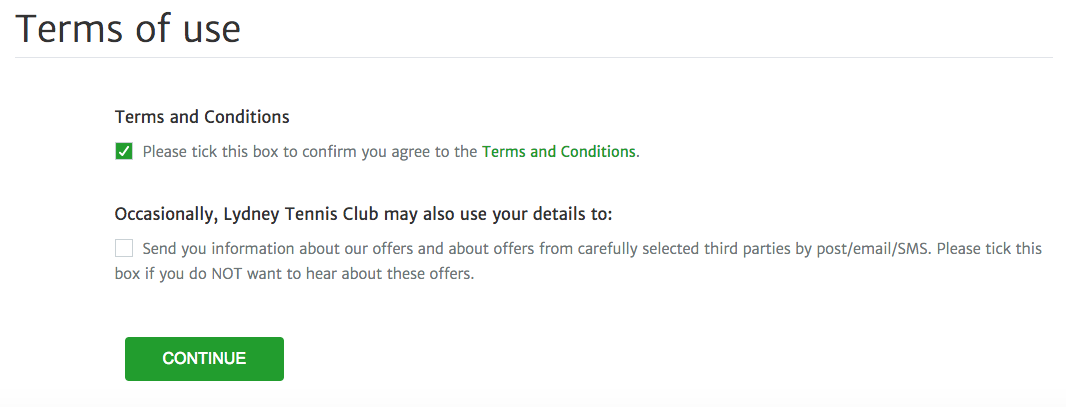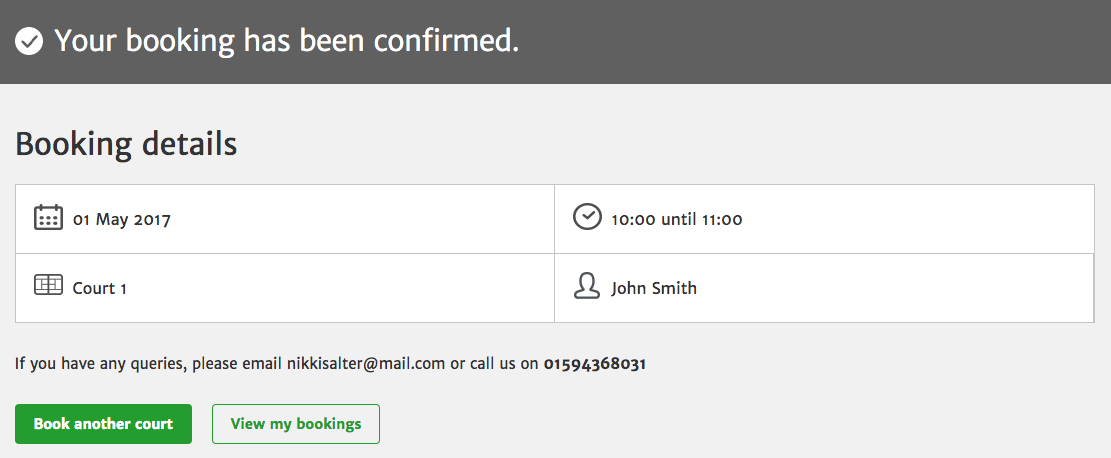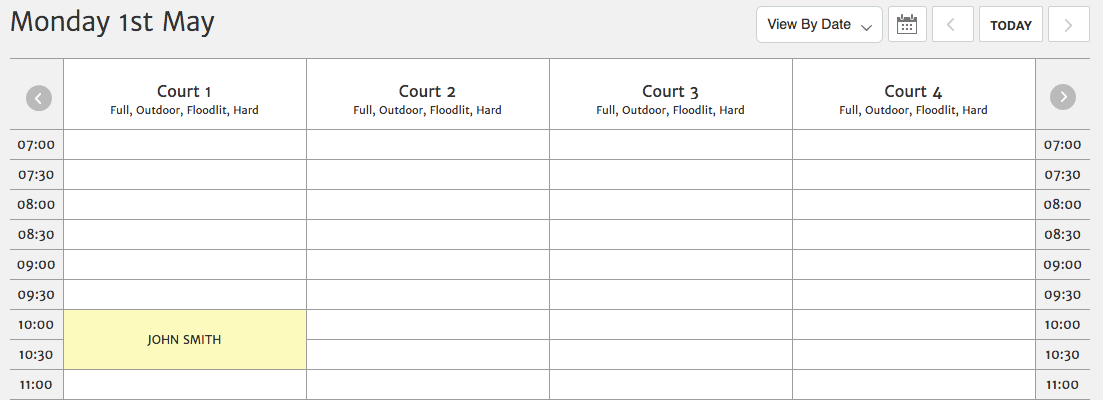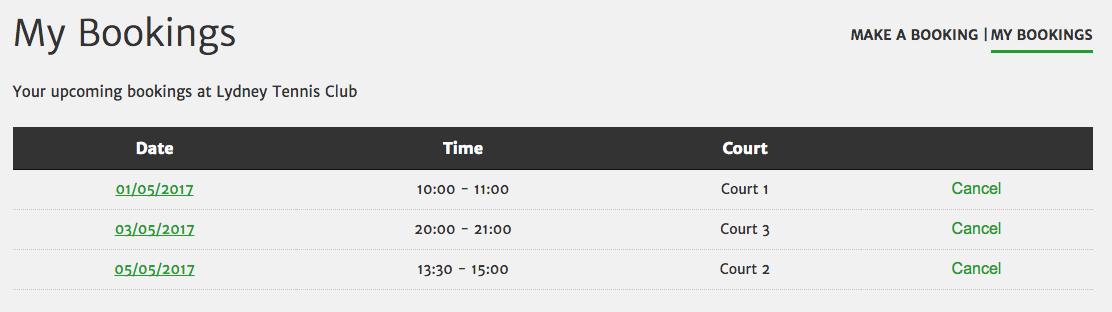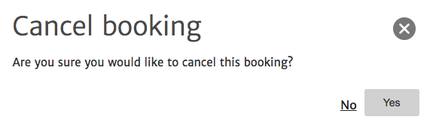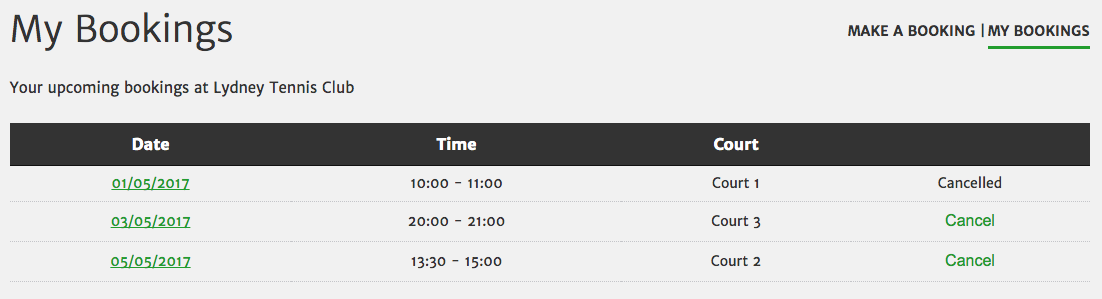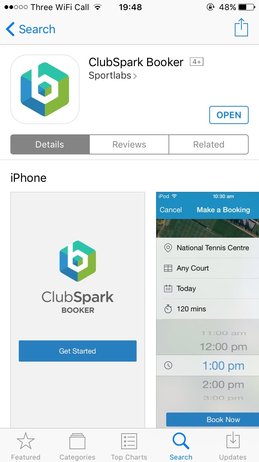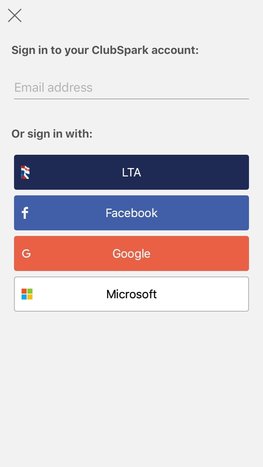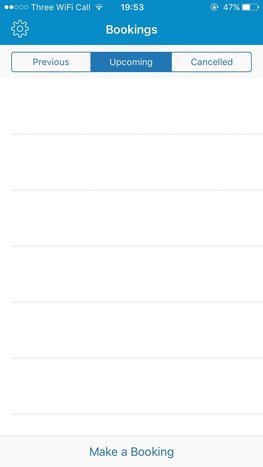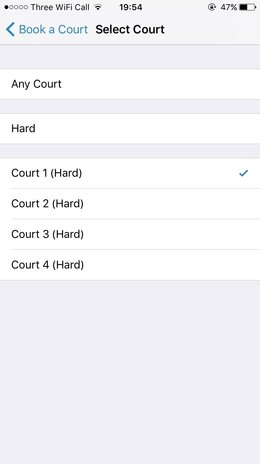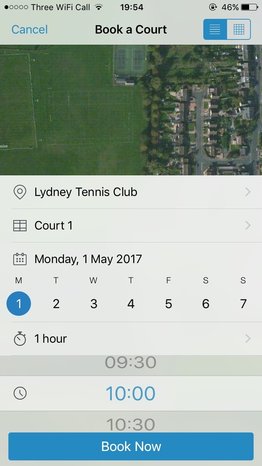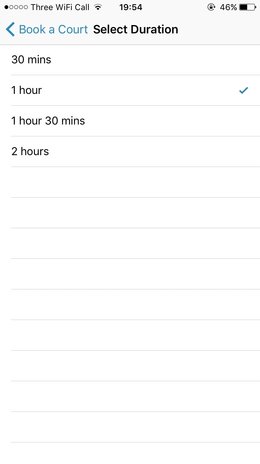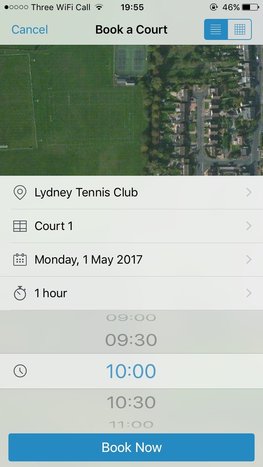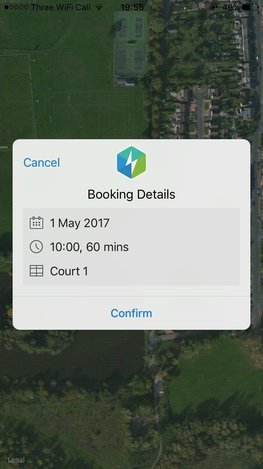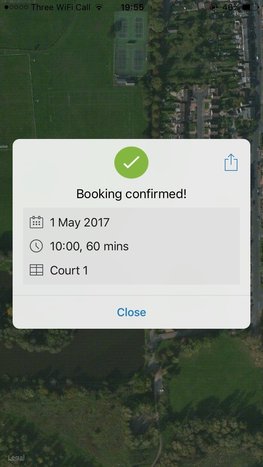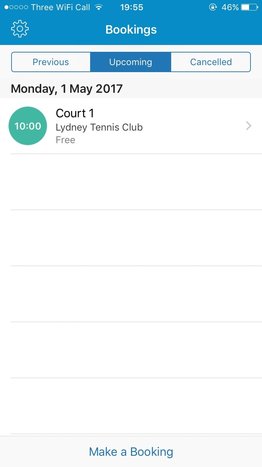Click below for guides on:
1) Viewing the booking sheet
2) Booking a court
3) Cancelling a booking
4) Using the ClubSpark Booker app
Or download a pdf version of this guide here
1) Viewing the booking sheet
2) Booking a court
3) Cancelling a booking
4) Using the ClubSpark Booker app
Or download a pdf version of this guide here
Booking Sheet
The booking sheet will show the availability of all courts at the club on the chosen day.
Clicking the 'Today' button will automatically bring up the schedule of the current day.
Selecting the calendar icon brings up an overlay where you can choose a specific day you would like to view.
You can scroll to previous or future days by clicking the arrows on either side of the 'Today' button.
Selecting the calendar icon brings up an overlay where you can choose a specific day you would like to view.
You can scroll to previous or future days by clicking the arrows on either side of the 'Today' button.
Booking a Court
To book a court, click on your desired booking slot on the booking sheet.
After clicking on the booking slot an overlay will appear.
You can now choose how you want your slot for by selecting a time from the drop down menu. It can last a maximum of 2 hours. To book the court, click the 'Book now' button.
If you have not already signed in through your ClubSpark account you will be prompted to do so. You will also have the option of registering with ClubSpark if you don't have an account or signing in through your LTA, Facebook, Google or Microsoft account.
If this is your first time using the system, you will be asked to accept the club's T&Cs for using the courts.
Do not select the second box to receive information from Lydney Tennis Club.
[NOTE: we will never give your information to or send offers from third parties]
Do not select the second box to receive information from Lydney Tennis Club.
[NOTE: we will never give your information to or send offers from third parties]
Once signed in you will be taken to the booking confirmation page, which will give details of the booking. You will also be sent a confirmation email.
You can now select 'Book another court' or 'View my bookings'.
Your name will appear in the booking sheet, as shown in the image below.
Your name will appear in the booking sheet, as shown in the image below.
Cancel a Booking
There are two ways to cancel a booking. The first way is to click on the 'My bookings' tab on the booking sheet. The second way is within the email, click on the link 'click here to manage your bookings', which will open your 'My bookings' page. This will bring you to a list of your upcoming bookings.
To cancel a booking, click the 'cancel' tab adjacent to the booking you would like to cancel.
You will see that this booking now shows as 'cancelled' on your 'My bookings' page.
Use the ClubSpark Booker App
Sign into the app, using the same account as you use to sign into ClubSpark and then select 'Make a Booking'.
Select your court type, followed by the day which you would like to play.
Now select your duration and the time which you would like to play. Please note, only available times will be displayed.
Selecting 'Book Now' will bring up the confirmation overlay.
Your booking will then appear in your 'Coming Up' tab.